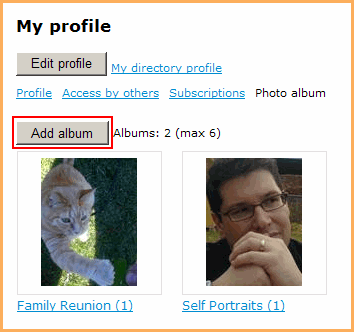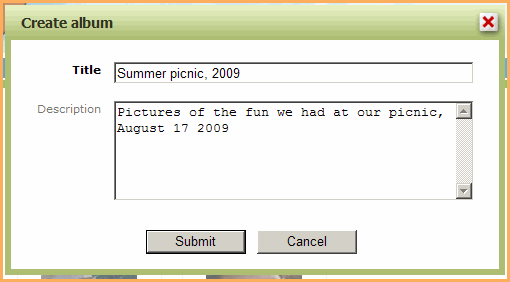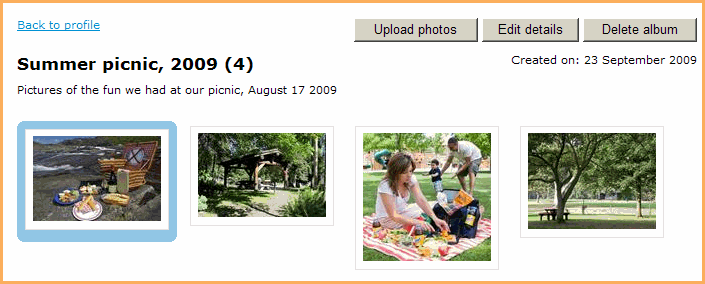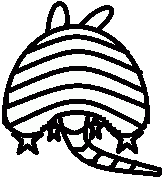Q: Can I add photo albums to my profile?
A: Yes - SCAUG members can add photo albums to their profiles if they want to share pictures of themselves or things they have done with your organization.
Sharing photo albums
Photo albums are shared from the member's profile page. Members can configure their access the same way that they can any other field on their profile - reference link:Profile - Access by others.
Clicking the "Photo albums" link will display icons for all of the albums as well as their album total and what their maximum amount allowed is (if any).
Under this will be links to all albums - the name of the album plus the number of pictures in that album. A picture from each album can be designated as the "cover" and is used as an icon for that album.
Creating an album
If the member is viewing their own profile they will be able to create an album by clicking on Add album. Members must create an album before they can upload any pictures.
- Name (required) - This will be displayed under the cover for the album and should identify its contents.
- Description - This displays as a subheading in the album itself.
The admin can limit the number of albums that a member can create. Once that number has been reached the member will be unable to create any more albums unless they delete one of their existing ones. They can continue to add pictures to their albums even if they have reached their album limit.
Uploading and managing photos
In each album, the member will have the following actions available to them:
Upload photos - The member can upload up to five (5) photos at a time. They must be in either jpg, gif, png or tif format. As well, each album can have a maximum of fifty (50) photos
Edit details - They can edit or change the name and description of the album.
Delete album - Note This will also delete any photos that are in the album.
Photo files can not exceed 25 MB per file.
Any picture that has a border around it is the cover for that photo album and will be displayed as an icon for that album on the member's profile.
Moving the mouse pointer over any picture give the member the ability to either Set as cover (if it is not already) or Delete the photo. Clicking on the photo will display it in full size. The member can then go to either the Previous or Next photo by clicking on either of the links above the photo. Members can either add or edit a caption for the photo by clicking the link under the photo.