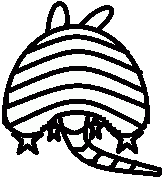Q: Why was my credit card delined?
A: Below is a list of common decline messages and information about the decline types:
Declined (Card declined by issuer - contact card issuer to determine reason.)
This generally occurs for one of two reasons:
1) The customer's credit card issuing bank did not approve the transaction. This could be for insufficient funds, frozen account status, invalid credit card number or expiration date, etc. Unfortunately the card issuing bank does not provide additional details regarding the reason for the decline. The customer will need to contact the card issuing bank for more information. One way to recognize a bank decline is to look at the transaction’s Address Verification Service (AVS) status in the Authorization Information section of the Transaction Detail page. If it shows AVS Not Applicable (P), this generally means that no verification of the address information was initiated as the transaction was declined beforehand.
2) The transaction may have been declined by your processor based on transaction limits established by your Merchant Service Provider (MSP). Your MSP sets both per-transaction and monthly transaction amount limits for your transaction processing. If you have questions regarding your transaction limits, please contact your MSP. A phone number to your MSP should be on your most recent funding statement.
Declined (Card reported lost or stolen - contact card issuer for resolution.)
The transaction status means that the credit card has been reported as lost or stolen. The credit card company is informing you, as the merchant, that this card should be taken from the customer and destroyed. We understand this is impossible if the transaction was made via the Internet. In any case, you may contact the customer to inform them of the card's status, and seek another method of payment.
Declined (AVS Mismatch) or (Card Code Mismatch)
This means the transaction was declined due to the Address Verification Service (AVS) or Card Code Verification (CCV) results. AVS compares the billing address provided in a transaction with the cardholder’s address on file at the credit card issuing bank. CCV compares the card code (a three- or four-digit security code that is printed on the credit card) provided in a transaction with the card code on file at the credit card issuing bank. When enabled, both services return a code to the payment gateway indicating the verification results. You can configure settings for AVS and CCV in the Merchant Interface to decline transactions based on those codes.
It’s important to note that a transaction declined for AVS or CCV by the payment gateway has still been approved by the card issuing bank, meaning the requested funds will be placed on hold, thereby reducing the customer’s available credit. This is not an actual charge to the credit card and the bank will release the funds back to the card after the authorization expires (usually within two weeks but up to one month depending on the credit card issuing bank). If requested, a hold can potentially be voided by contacting the customer’s credit card issuing bank.
If you call the credit card issuing bank to request a void, you must have the transaction’s authorization code (provided with the transaction details in the Merchant Interface), the credit card type that was used for the transaction, and your Merchant Number associated with that card association (e.g. Visa). If you don’t know your Merchant Number, please call your Merchant Service Provider (MSP).
Declined (The transaction was declined as a result of triggering a Fraud Detection Suite filter.)
If the account has Fraud Detection Suite™ (FDS) or Advanced Fraud Detection Suite™ (AFDS) enabled, you can configure the payment gateway to decline transactions that trigger specific FDS filters. To determine if AFDS is the reason for the decline, you can review the Fraud Information section of the Transaction Detail page. The Fraud Filter field will display which filter was triggered. You can also click Fraud Detection Suite under Tools in the main menu on the left from within the Merchant Interface. From this page you can see which FDS filters are currently enabled on the account and link to reports of transactions that have triggered each filter in the past 30 days.