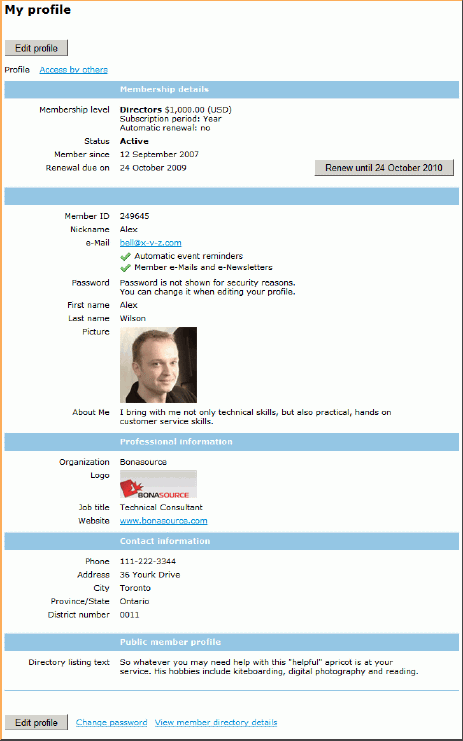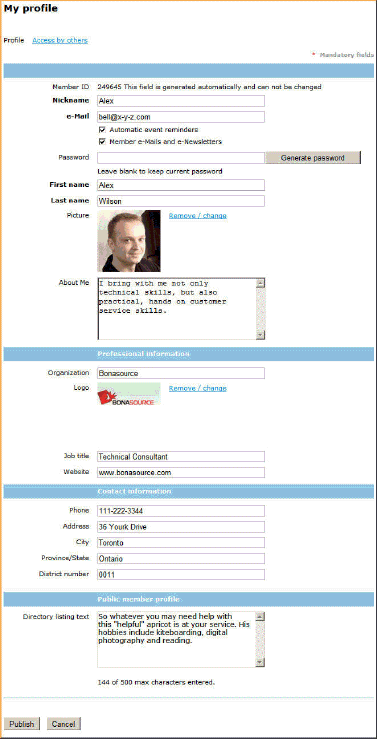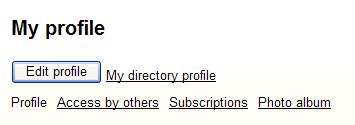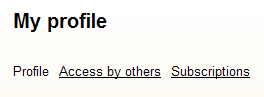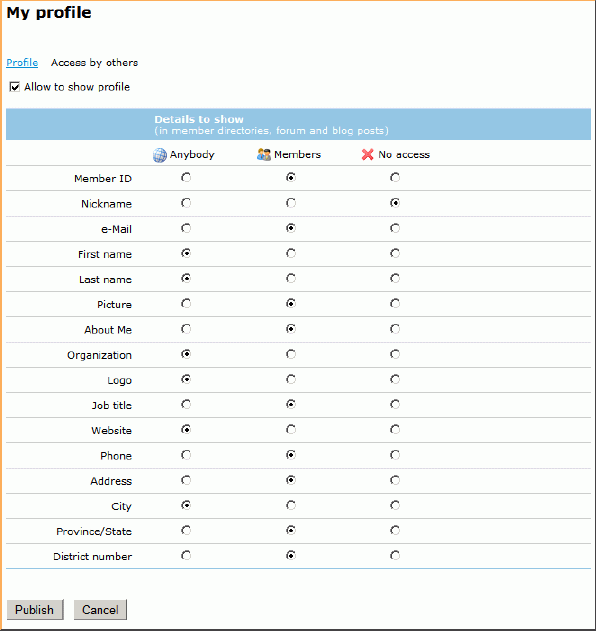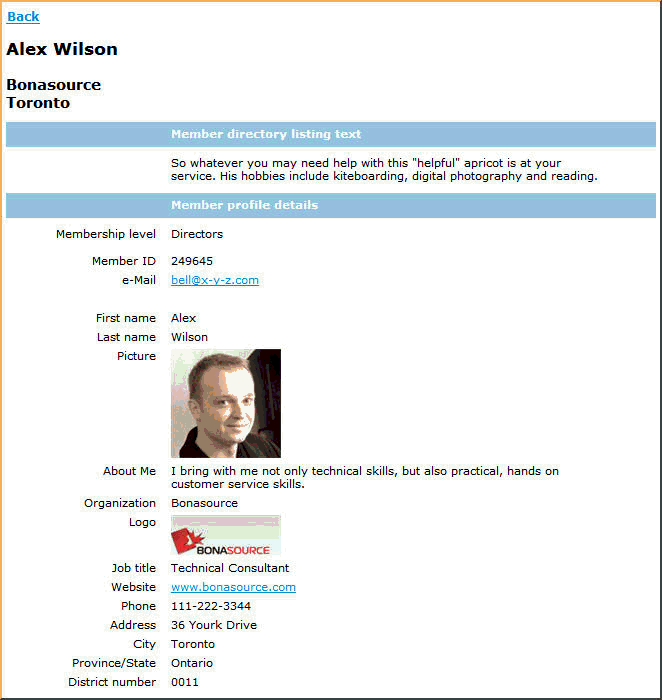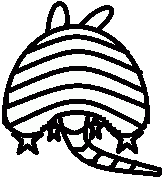Member - Profile |
Q: What does my profile look like?
A: My profile - Clicking on the View profile link takes the member to their own membership record:
Q: How do I edit my profile?
A: The very top section of this form lists key membership information - Membership level, status, date joined and renewal date. The rest of the sections are shown depending on your member database setup.
To update/change profile, the member clicks on the [Edit] button:
To save the changes, member clicks on the [Publish] button and the data is automatically updated in SCAUG member database.
Q: How can I change what other members see in my profile?
A: Click on [Edit Profile] button if you need to make some adjustments. Note that you could also hide your profile page altogether by removing a checkmark from Allow to show profile option.
Next Clcik on [Access by others] link to make some adjustments.
Click on [Publish] button to save settings, [Cancel] to exit without saving.
Note that you could also hide your profile page altogether by removing a checkmark from Allow to show profile option.
Q: How will my profile look after I make changes?
A: After the changes, the member profile page would look like the following:
SCAUG is a not for profit organization dedicated to benefit users of ESRI’s geographic information software | Founded in 1990 | © SCAUG 2019 | | South Central Arc Users Group P.O. Box 96 Ardmore, OK 73402 |